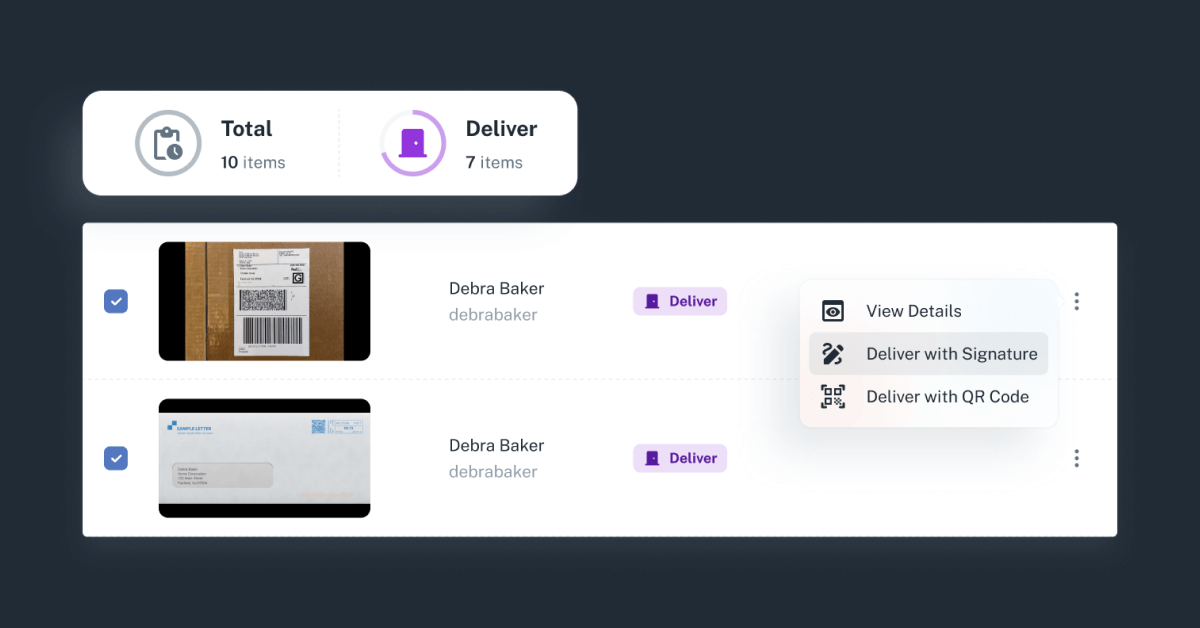One of the superpowers of Received Digital is that it allows recipients to action their mail and packages quickly and easily, right within the application. We use the word “action” to describe the process where a recipient requests the mailroom to do something with their item, like recycle it, or mail it to their address. With the click of a button, recipients can choose how they would like their item handled, and the list of actions they have to choose from is configurable by the mailroom. This saves time for both the recipient and mailroom operators, and it ensures items aren’t left to pile up in the mailroom.
Up until recently, that list of actions available to recipients could include Recycle, Shred, Open & Scan, Mail, Forward, and Pick Up. Recently, we launched an update that expands that list to include a new action: Deliver!
Why Deliver?
It wasn’t too long after we launched Received Digital that we began receiving requests for a Deliver action from customers. In many ways, it seemed obvious it needed to be included. Mail and packages are often delivered to recipients, whether they’re employees at their desks, students in their dorms, or faculty in their offices.
However, it was our detailed conversations with customers that revealed how to best implement the Deliver action so it would bring the most value to both mailroom operators and recipients.
Many of the customers asking for this feature came from college campuses. One customer we talked with explained how the faculty mail they receive is first sorted by department and then delivered to that department by a mailroom employee. Another customer we spoke with has a policy that all packages received for faculty are delivered to their individual offices in the building.
Whichever items need to be delivered, an even more important aspect to the process is the proof or confirmation of delivery. Many of the mailroom operators we spoke with struggled with this aspect. Without any kind of digital solution, capturing and storing proof of delivery, whether it be a signature, picture, or something else, is nearly impossible. Some had come up with manual processes to be able to at least track which items were delivered, but these processes were cumbersome and lacked reliability.
After having these conversations, we knew proof of delivery had to be integral to the Deliver action in Received Digital.
Simplify delivery with seamless confirmation
Like every other action, as soon as a recipient makes a request for delivery, the item appears within Pending Requests waiting to be completed by the mailroom. On the Pending Requests page, mailroom operators can easily filter items by the action requested, allowing them to gather all of the items that need to be delivered for any given route.
When it’s time to deliver an item to a recipient, a few different things can happen. First, if the mailroom has chosen to not require proof of delivery, the mailroom operator can simply complete the action without it.
If the mailroom does require proof of delivery, the mailroom operator can choose from two different methods of confirmation: Deliver with Signature or Deliver with QR Code. To learn more about these two different methods of confirmation, including how they work and why they both exist, check out this article here!
In the end, the mailroom has a complete record of chain of custody for the item, including the event of delivery confirmation. Now that’s a secure and seamless delivery process.
How to use the Deliver action
Want to make the Deliver action available to the recipients in your organization? Users with the Admin role can follow the steps below:
- Navigate to the Mailroom tab in the left menu.
- Click on the Actions tab.
- Enable Deliver for mail and/or packages by toggling the switch to on.
If instead of giving recipients the option to have an item delivered you would like Deliver to be requested automatically when items are sent, you can learn how to set up an automation to achieve just that!