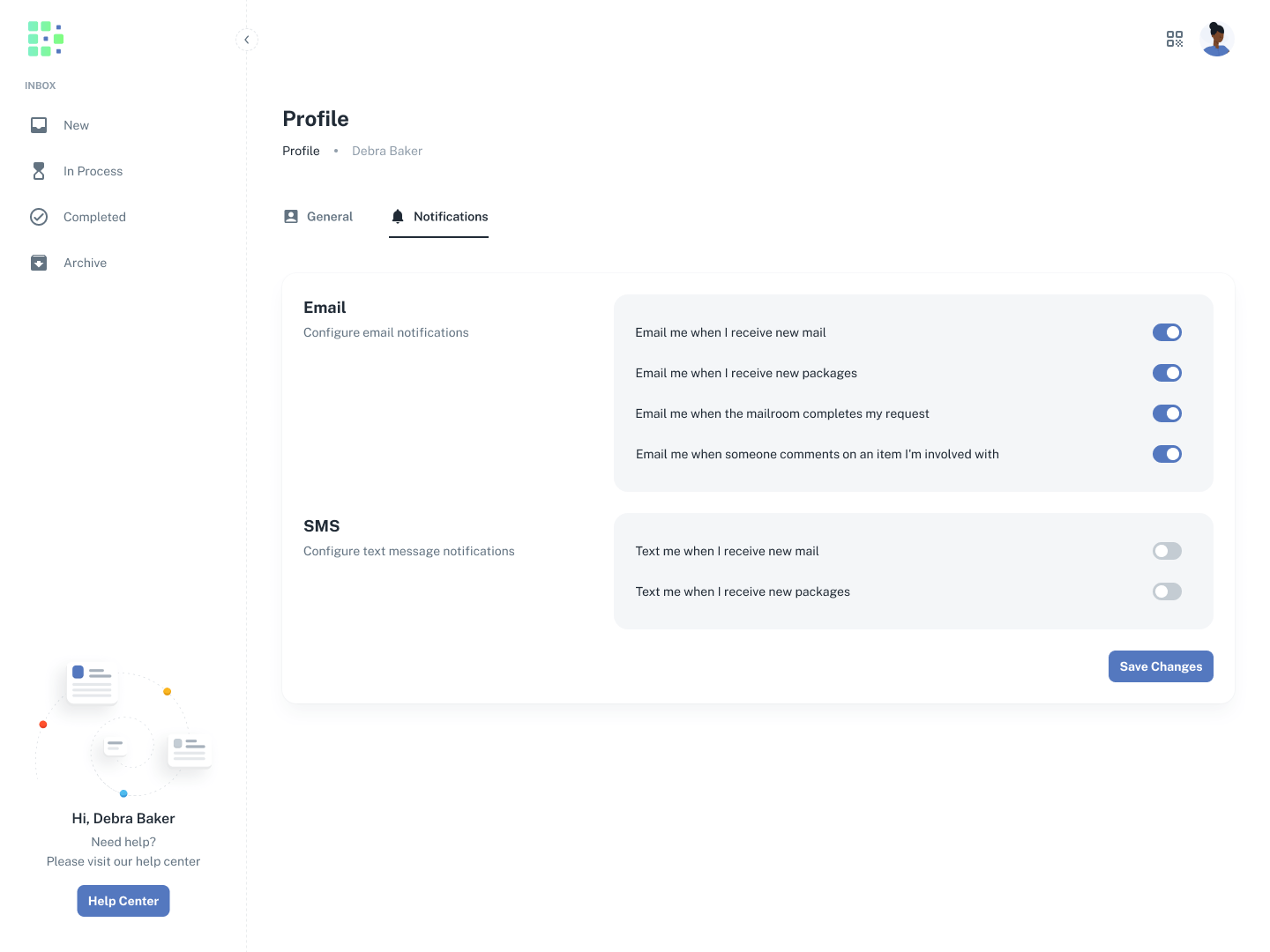As a recipient in Received Digital, you have complete control over the types of notifications you receive. To change your notification preferences …
- Click on your profile picture in the top right corner, then click Profile.
- Navigate to the Notifications tab.
From here, you can control the notifications you receive by toggling the switches to on or off. Read below for a detailed description of each notification type.
The first two email notification options allow you to be notified when you receive new items. You can control them for each item type—mail and packages. If you have these notifications enabled, you’ll receive an email when …
- The mailroom receives an item and assigns it to you
- The mailroom receives an item and assigns it to someone who has made you their Assistant
- Someone forwards an item to you
- Someone forwards an item to someone who has made you their Assistant
The third email notification option allows you to be notified when the mailroom completes a request for an item you’re involved with. If you have this notification enabled, you’ll receive an email when …
- The mailroom completes a request for an item of which you are the recipient
- The mailroom completes a request for an item of which the recipient has made you their Assistant
The fourth email notification option allows you to be notified when someone comments on an item you’re involved with. If you have this notification type enabled, you’ll receive an email when …
- Someone comments on an item of which you are the recipient
- Someone comments on an item that you forwarded at one point
- Someone comments on an item of which the recipient has made you their Assistant
SMS
Before you can enable SMS notifications, you’ll need to have a verified phone number added to your account. For help with this, check out Enabling SMS notifications.
SMS notifications are available for when you receive new items. Just like with email, you can control them for each item type—mail and packages. If you have these notifications enabled, you’ll receive a text message when …
- The mailroom receives an item and assigns it to you
- The mailroom receives an item and assigns it to someone who has made you their Assistant
- Someone forwards an item to you
- Someone forwards an item to someone who has made you their Assistant