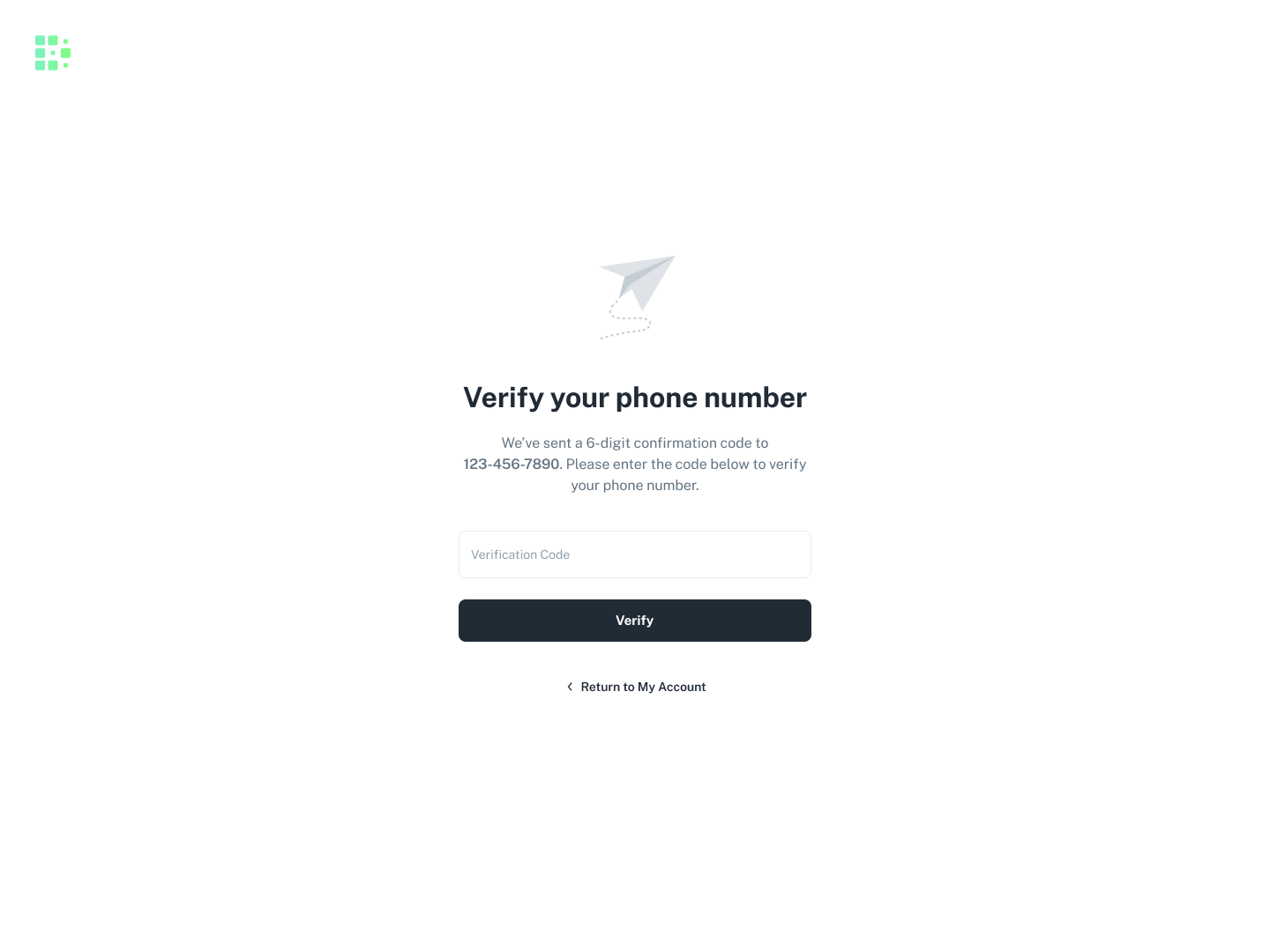Before you can start receiving SMS notifications, you’ll need to add a phone number to your account and verify that number with a simple verification code. Don’t worry, this process should only take a minute!
To get started . . .
- Click on your profile picture in the top right corner, then click Profile.
- Navigate to the Notifications tab.
- Enable SMS notifications by toggling either of the switches to on. If you don’t yet have a verified phone number added, an alert will appear above letting you know. Click Update Phone Number to get one added.
Add your phone number
From there, you’ll be taken to your account page in a new tab where you can edit the information for your Digitalized Software account.
- Enter your phone number into the Phone field, and click Save Changes.
- An alert will appear above telling you a code has been sent to the phone number you added. Click Verify Phone Number.
Verify your phone number
Next, you’ll be taken to a page where you can enter the code that was sent to you.
Enter the code, and click Verify. If everything was successful, you’ll see a message that your phone number has been verified.
Enable SMS notifications
Now that you have a verified phone number added to your account, return to your profile page. Make sure the SMS notifications you’d like enabled are turned on, and click Save Changes.
You’re now all set up to start receiving SMS notifications!
For a detailed description of what exactly triggers each notification type, check out Changing your notification preferences.