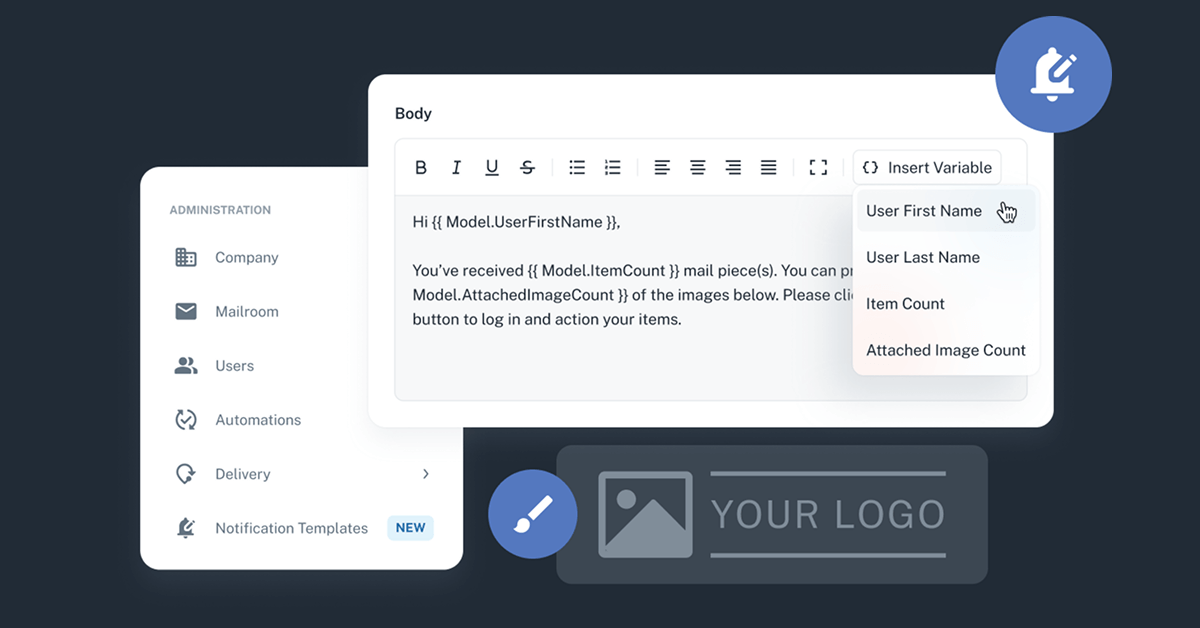A critical part of every successful mail center is clear, timely communication with its recipients. When a mail piece or package arrives, recipients depend on notifications to know what’s waiting for them, where to pick it up, or what action to take next.
We’ve known this from the start, and it’s why we built Received Digital’s notifications to be more than just plain text emails telling recipients that something is waiting for them at the mailroom. Instead, Received Digital’s email notifications include real image previews of all the items a recipient received, and SMS notifications are available for a more attention-grabbing form of communication.
With the release of version 5.1.0 last week, we’ve taken things a step further with notifications. This update puts more control than ever in your hands to shape and customize notification templates, ensuring they match your workflows, your voice, and your brand. Read on for a summary of everything you’ll find on the new Notification Templates page in Received Digital.
Notification templates customization
View notification templates
You’ll find the new Notification Templates page under the Administration section in the left menu. When you navigate there, you’ll see a list of all of the notification templates available to customize. Templates you’ve modified will be marked with a status of Modified. Unchanged templates will be marked as Default. When a template has been modified, you’ll also be able to see when it was last modified and who made the change.
Understand a notification’s trigger and recipient
When editing a notification template, the box at the top explains what triggers the notification to be sent and who the notification is sent to. This helps you know you’re modifying the appropriate template.
Modify email and SMS content
Not only can you modify the content of the email version of a notification, you can completely customize the text in the SMS version too. The tabs at the top of the page let you navigate between the Email content and SMS content for the notification. Note that SMS is only available for some notifications.
Use variables within the template content
When modifying the content of a particular notification template, use the Insert Variable button to add dynamic placeholders into the email or SMS content. Depending on the template, different variables will be available, such as the recipient’s name, the number of received items, or the requested action name. This lets you personalize the notification ensuring its content speaks directly to the recipient.
More highlights in 5.1.0
In addition to the notification template customization, version 5.1.0 includes several other enhancements worth noting:
- You can now display your company logo in the application, on the login page, and in email notification templates for a more branded, unified experience. To upload your company logo, navigate to Company > Branding.
- Users with the Admin role can now edit another user’s notification preferences. To do this, go to Users, find a user to edit, and you’ll see a new Notifications tab at the top of the Edit User page.
- Data Matrix barcodes will now be recognized when receiving packages. This improves the reliability of identifying the tracking number and provides additional identifiers for the item.
All in all, version 5.1.0 gives your organization greater flexibility and stronger branding with its communications. Clear, timely communication has always been a cornerstone of Received Digital, and now you have even more tools to make every notification work the way you need it to. For a complete list of all the improvements and bug fixes included in this update, check out the release notes here.