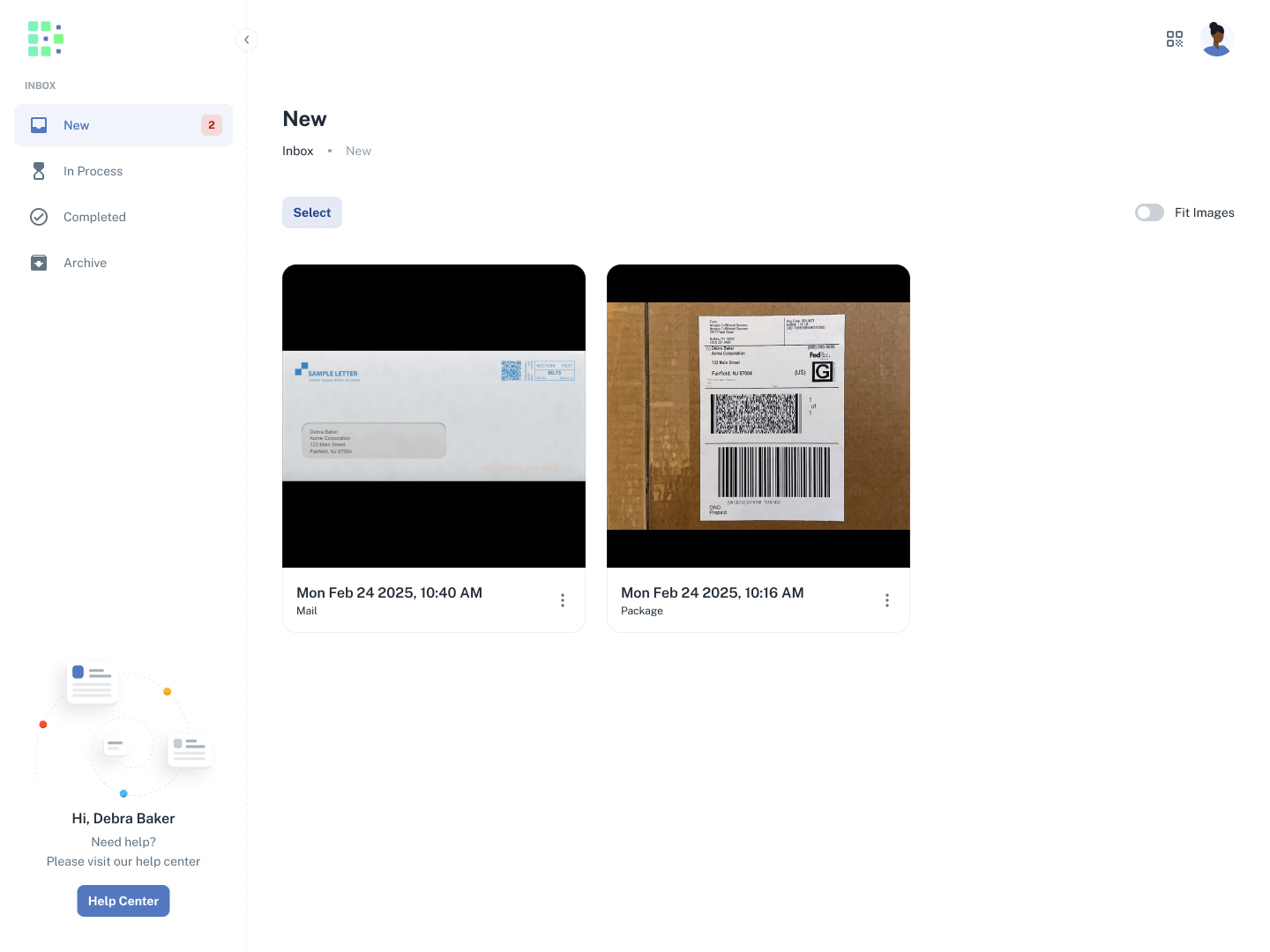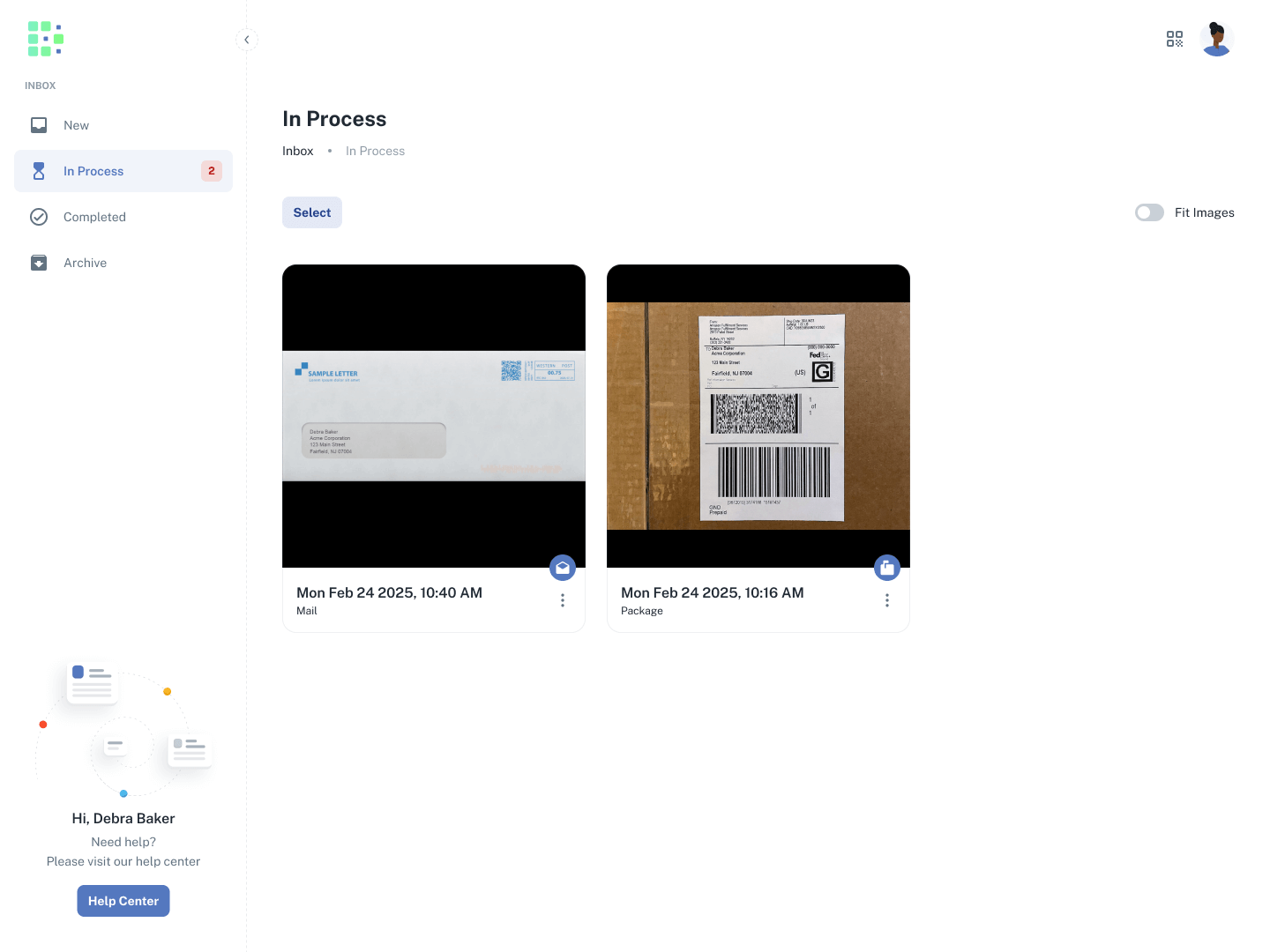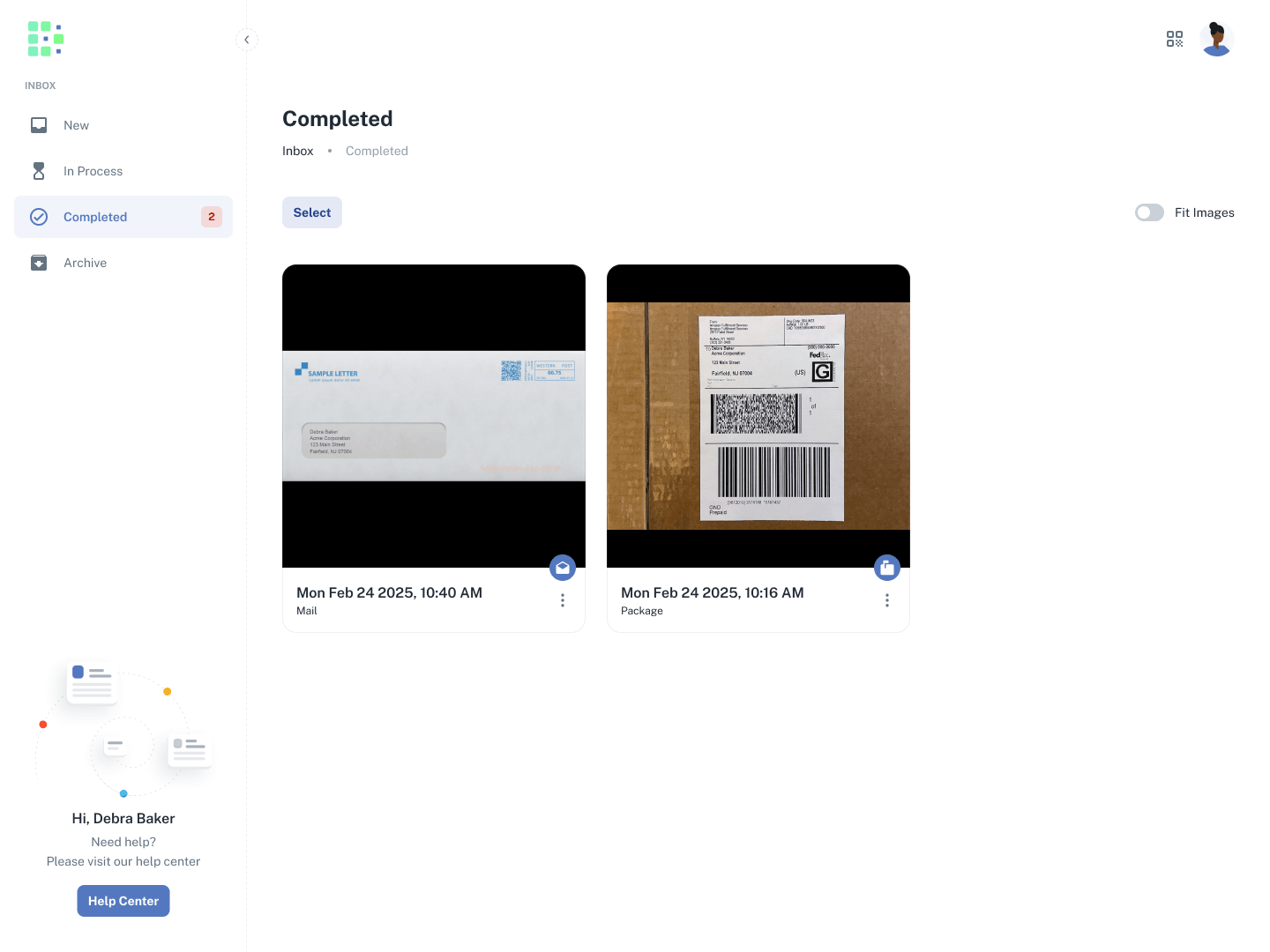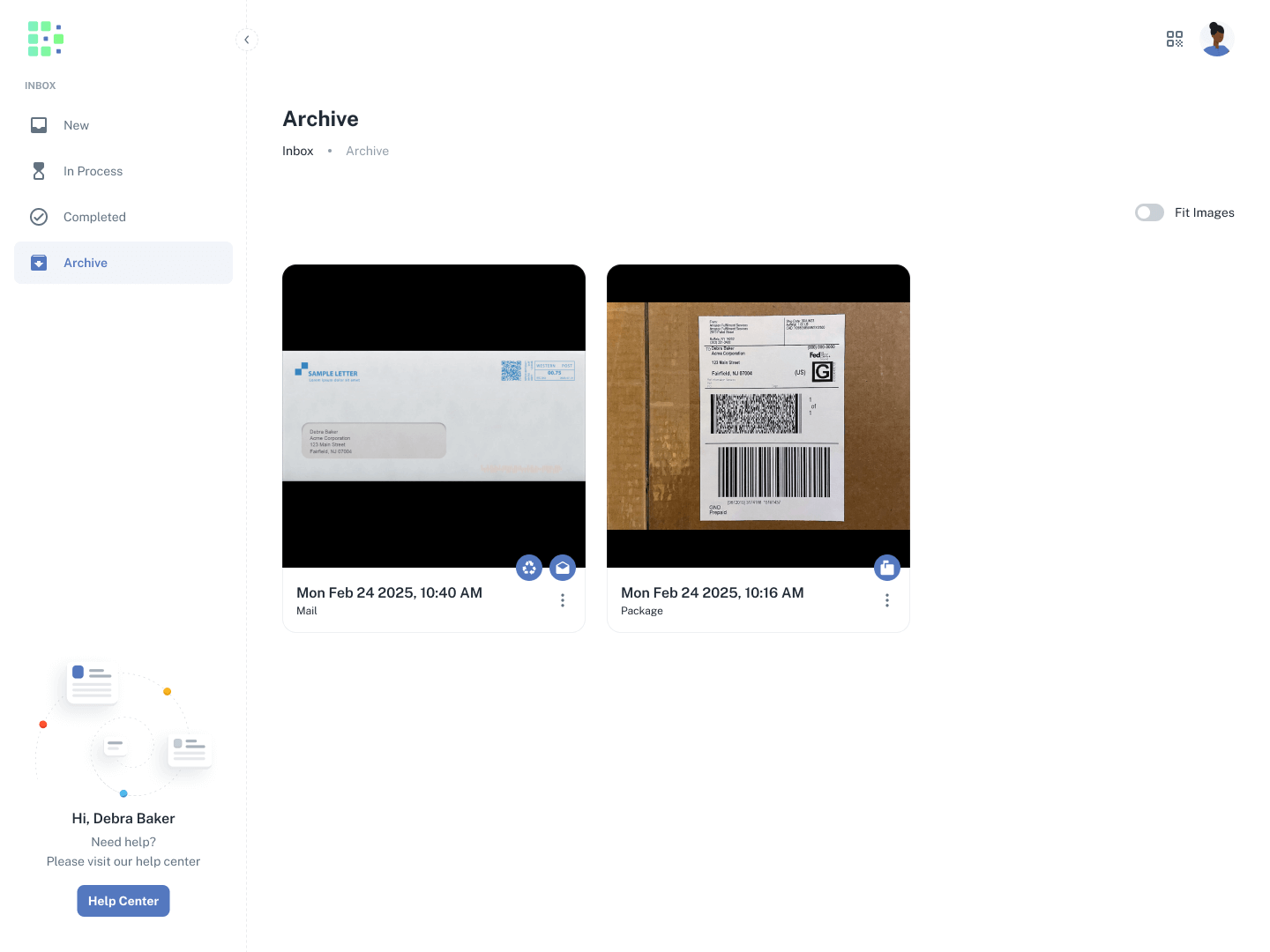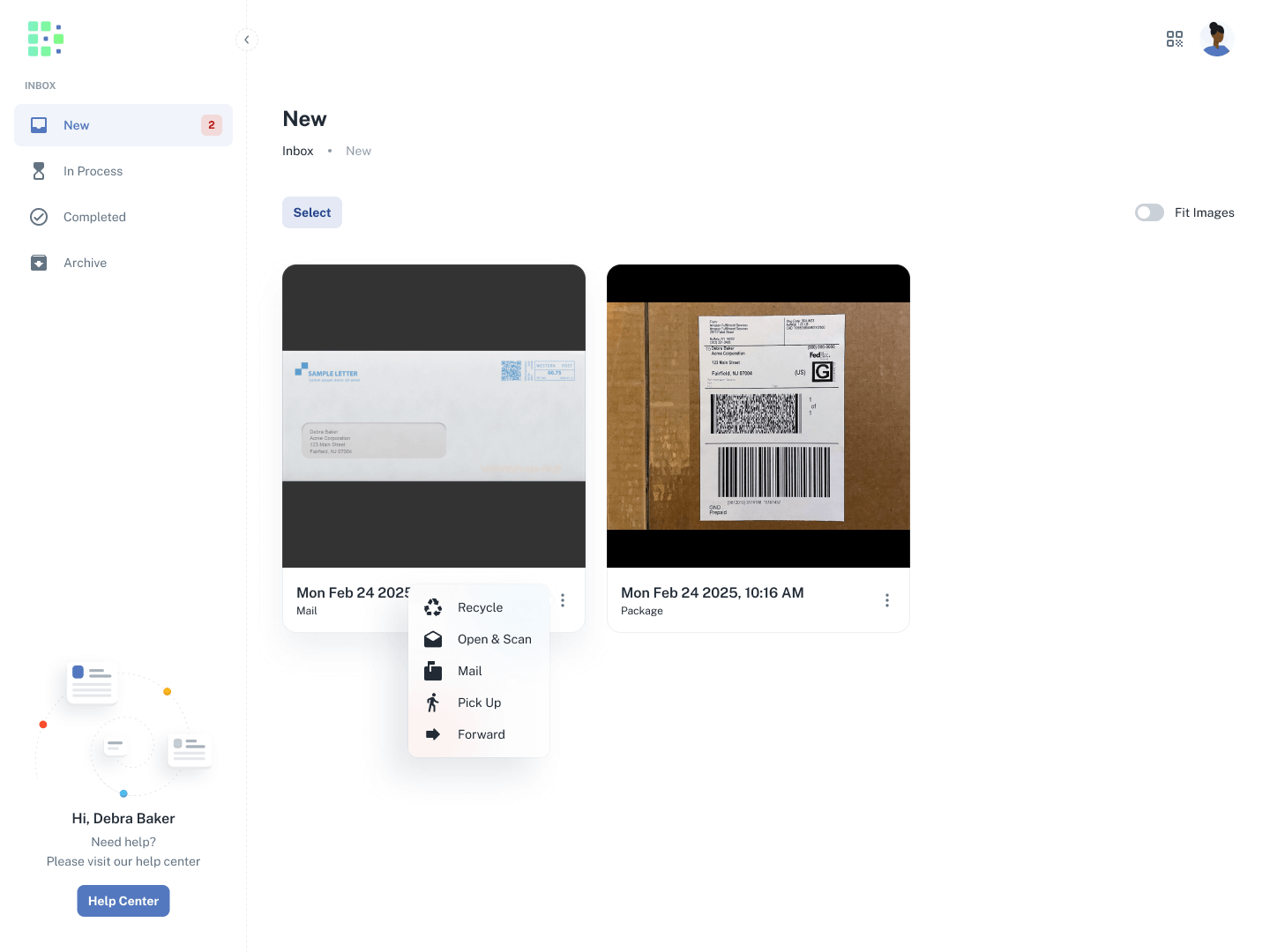Welcome to Received Digital!
As a recipient, Received Digital transforms the way you receive and manage your physical mail and packages by providing you with your very own virtual mailbox. Here’s how to get started.
Logging in
You will receive an email once you have been added as a recipient within your organization. The email will ask you to verify your email address and set a password for your account. Once you’ve done that, you can log in.
Getting to know your inbox
Upon logging in, you will be greeted with your inbox. There are four sections to your inbox:
New
This is where you will find all of your new items. You can click on an item to view additional details.
In Process
After you action an item, it will move to In Process if the request is one that requires the mailroom’s attention. The item will remain here until the action is completed by the mailroom.
Completed
Certain requests, including Open & Scan and Mail, require further attention after they are completed by the mailroom. So, these items move to Completed after the request is completed. Here, you can click on an item to view the scanned contents or find the tracking number of an item that’s been mailed to you (if entered by the mailroom).
Archive
When an item has reached the end of its lifecycle and is no longer of importance to you, it goes to Archive. Here, you can view your entire history of items received at any time.
Receiving items
When items are received on your behalf by the mailroom, you will receive an email notification from Received Digital. Click View Items within the email to log in so you can preview and action your items.
Actioning an item
After reviewing your item, decide how you would like the mailroom to handle it by selecting an action. There are a few different ways you can action an item:
- Click the three dots in the bottom right corner of the item card.
- Click Select, select the items you would like to action, then click Action in the bottom right.
- Click on the item to view the item details, then click Action.
You can learn more about the different types of actions here.
Changing the requested action
If you change your mind about how you would like an item to be actioned, you can change your request while it’s in In Process. You can change your request the same way you actioned the item originally.
Explore more topics in the Help Center
As a recipient, that’s all you need to know to get started, but there are many more features in Received Digital you can take advantage of! You can explore more topics here!