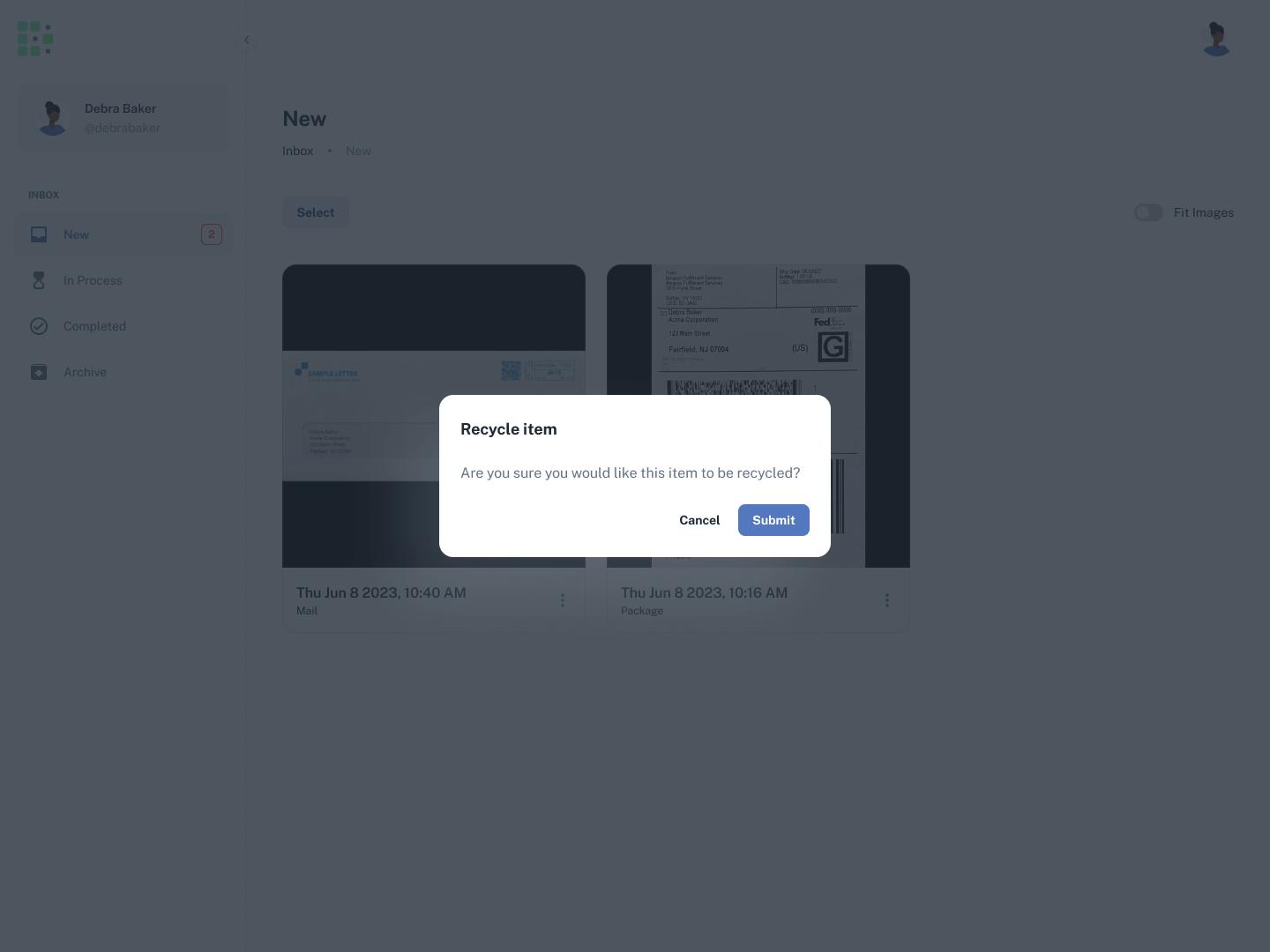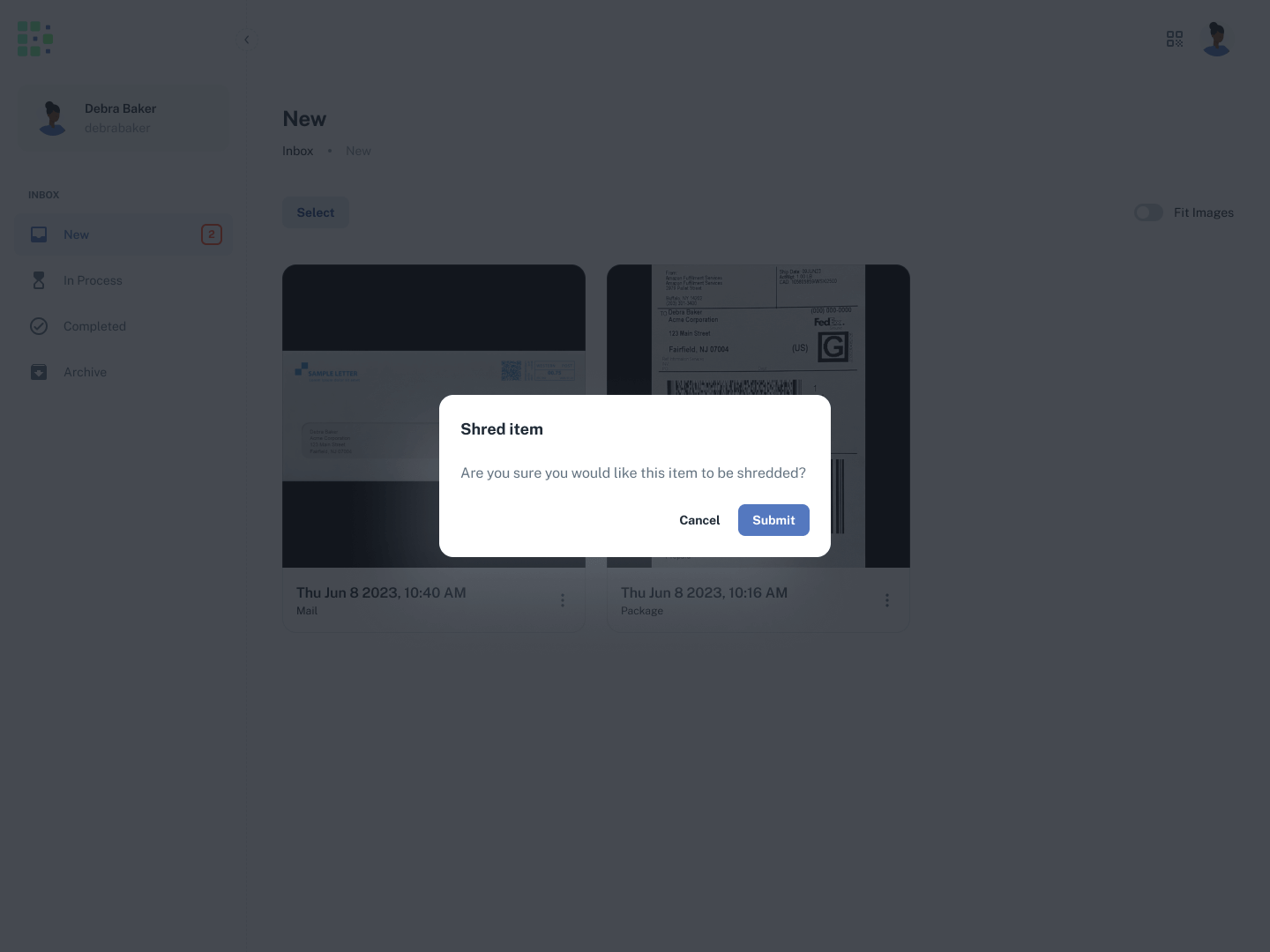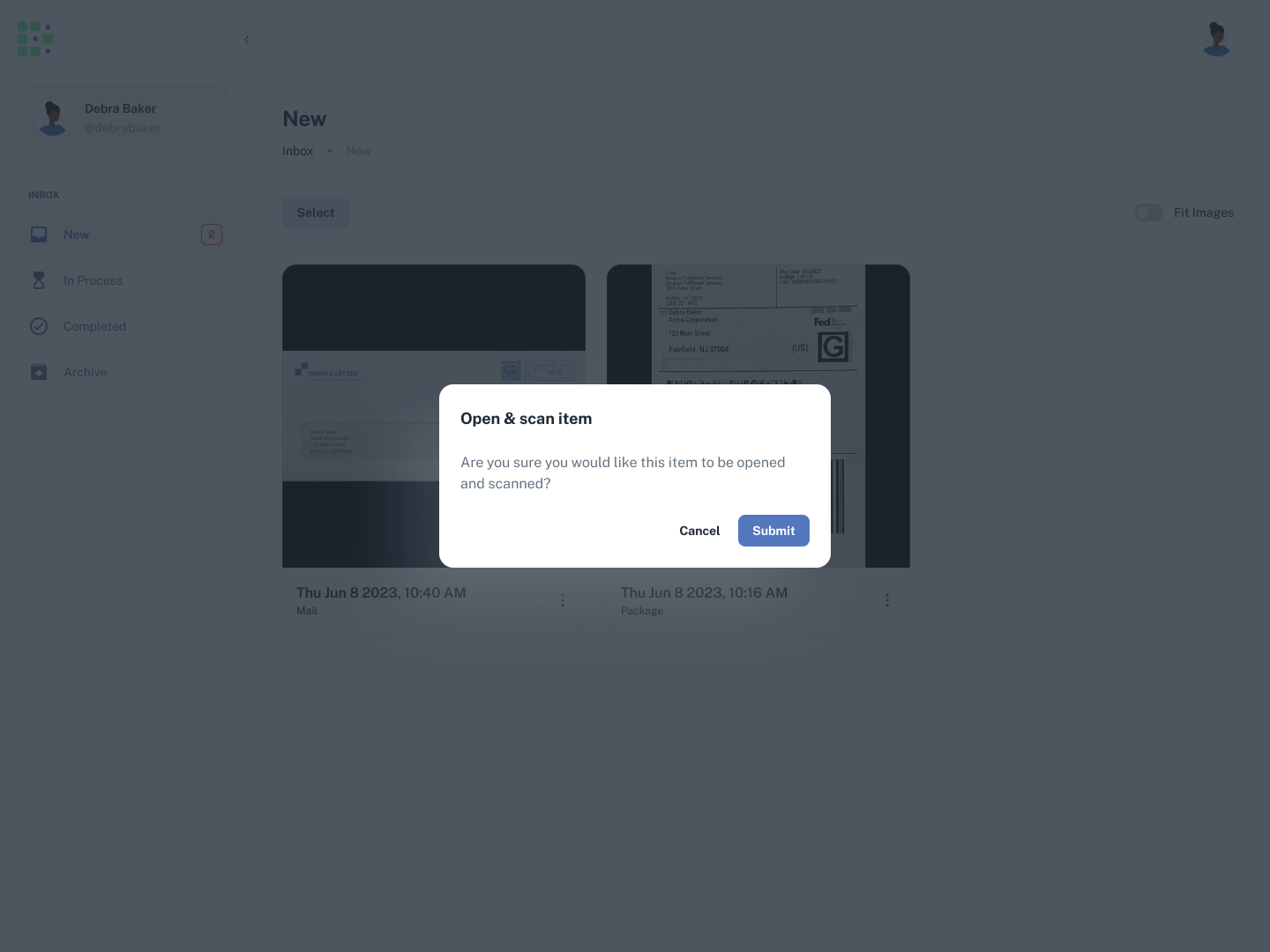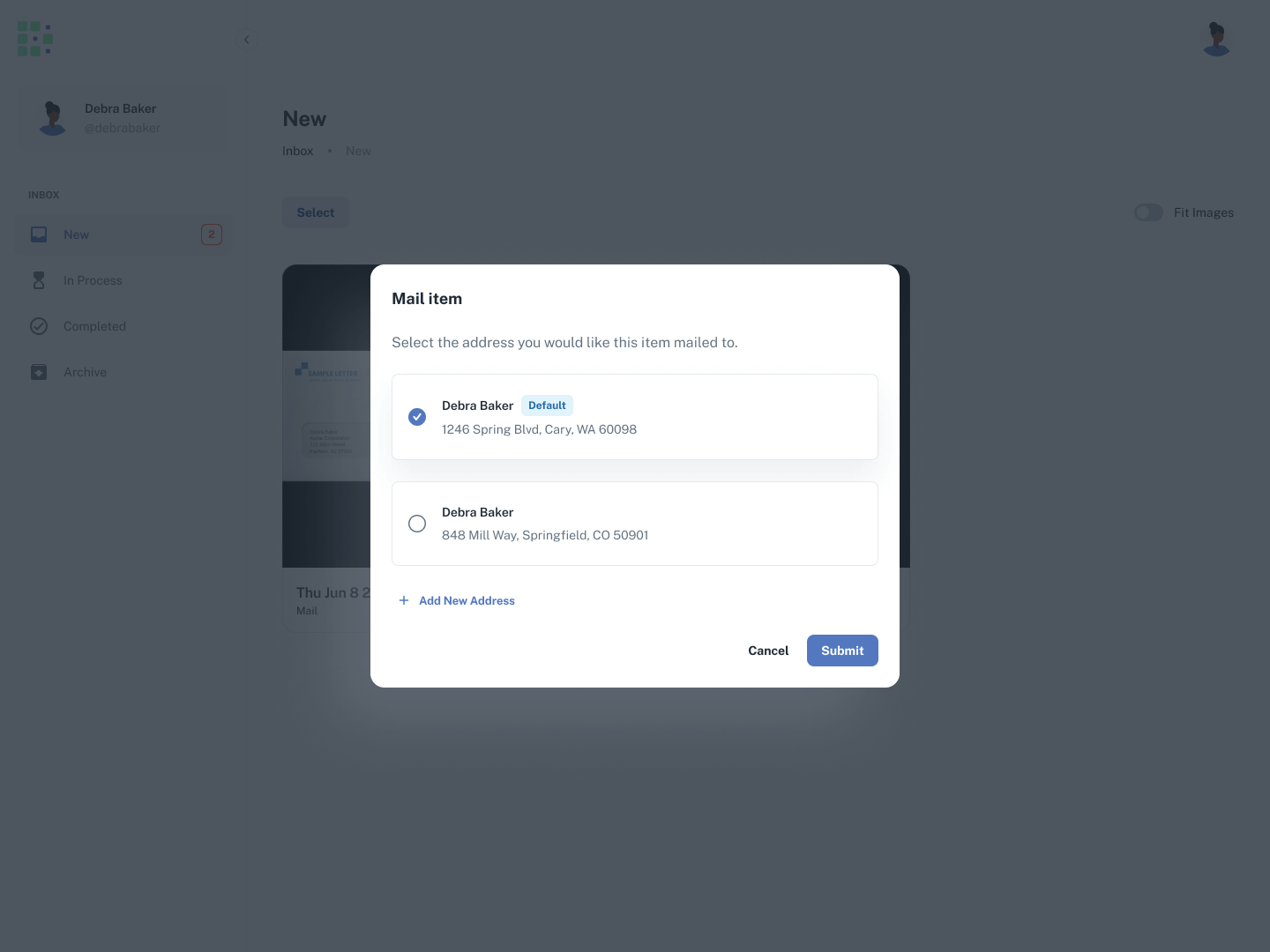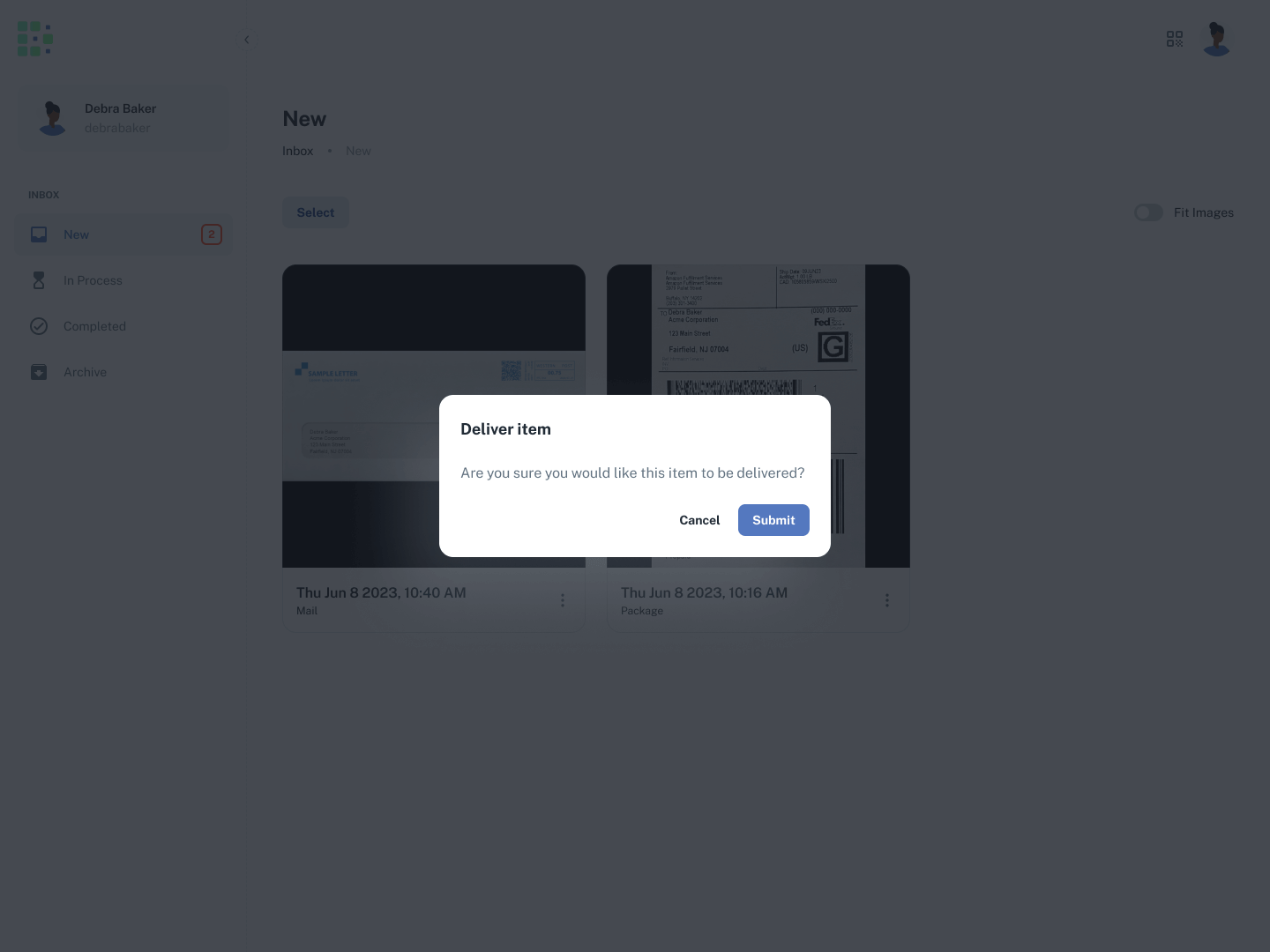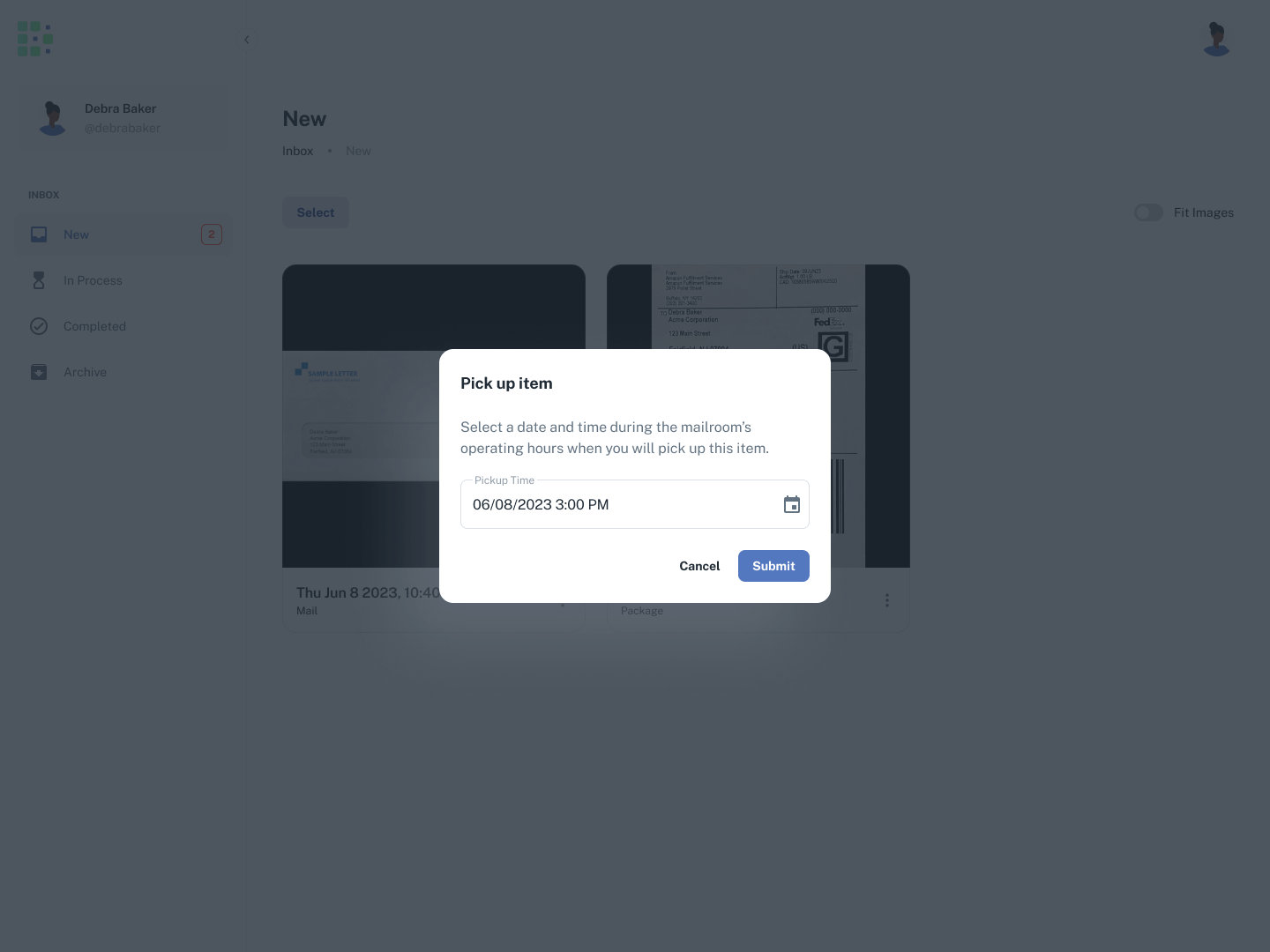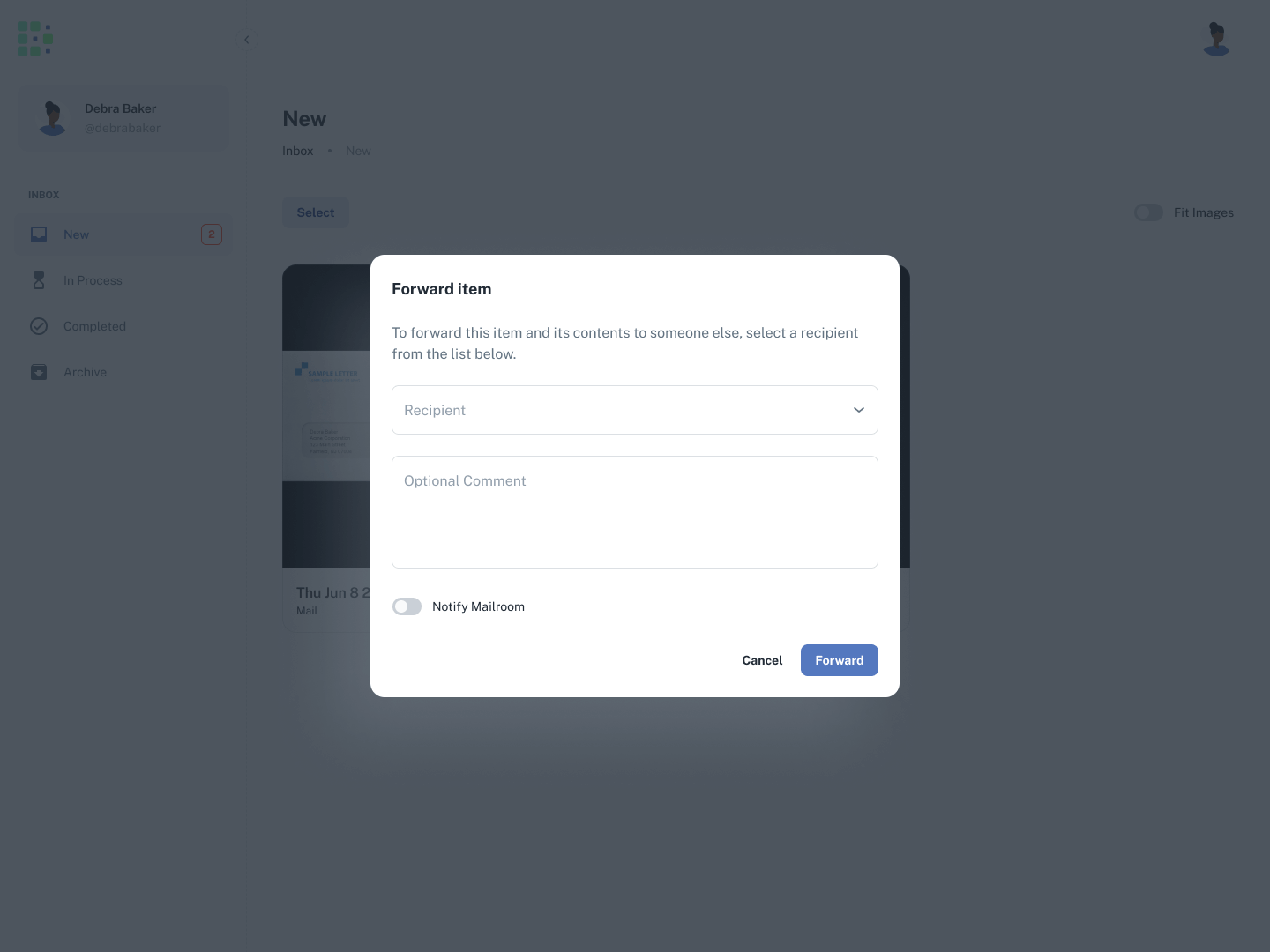After you’ve received a mail piece or package and previewed the item in Received Digital, you will request the mailroom to perform a specific action on your item.
There are six different actions in total to choose from, however, some might not be offered by your mailroom and will not appear in your list.
Recycle
When an item is unwanted, you may request the mailroom to recycle it. The item will move to In Process, and once the mailroom completes the request, the item will move to Archive.
Shred
When you want secure disposal of an item, you can request for it to be shredded by the mailroom. The item will move to In Process, and once the mailroom completes the request, the item will move to Archive.
Open & Scan
If you would like to view the contents of the item, you may request the mailroom to open and scan it. This gives the mailroom permission to open the envelope or package, scan the contents, and send them to you within Received Digital.
After requesting Open & Scan, the item will move to In Process. Once the mailroom completes the request, it will move to Completed where you can click on the item to preview or download the contents.
Unlike other requests, an Open & Scan request requires you to action the item a second time after it has been completed so the mailroom knows what to do with the item.
If you decide you would like the physical item but you’re not able to pick it up from the mailroom, you can request the mailroom to mail it to a specific address. Select the address you would like the item mailed to, or add a new address. You can manage your addresses in your profile.
The item will move to In Process, and once the mailroom completes the request and mails the item, the item will move to Completed. Once you’ve received the item, you can manually move the item to Archive the same way you actioned it.
Deliver
If you would like the physical item delivered to your room, office, etc., you can select Deliver. Unlike the Mail action which should be used when you’re offsite, Deliver is intended to be used for on-site delivery.
After Deliver is requested, the item will move to In Process. Once the mailroom completes the request, the item will move to Archive.
Pick Up
If you would like the physical item and are able to pick it up from the mailroom yourself, you can select Pick Up. You will be required to select a pickup time during the mailroom’s operating hours.
After requesting Pick Up, you’ll receive an email confirmation with the details regarding your pickup. You’ll also notice the item stays in New and does not move to In Process. This is because it is your responsibility to pick up your item at the time you requested. Once the pickup is complete, the item will move to Archive.
Forward
When you receive an item that you believe should go to someone else, you may forward the item to another recipient within Received Digital. After selecting a recipient, you can also add a comment to the item, though this is optional. If you decide to add a comment, you can control whether or not the mailroom will be notified of that comment by using the switch.
When an item is forwarded, the item will go to Archive and you will no longer have the ability to action it. The new recipient will receive a notification that they’ve received an item.