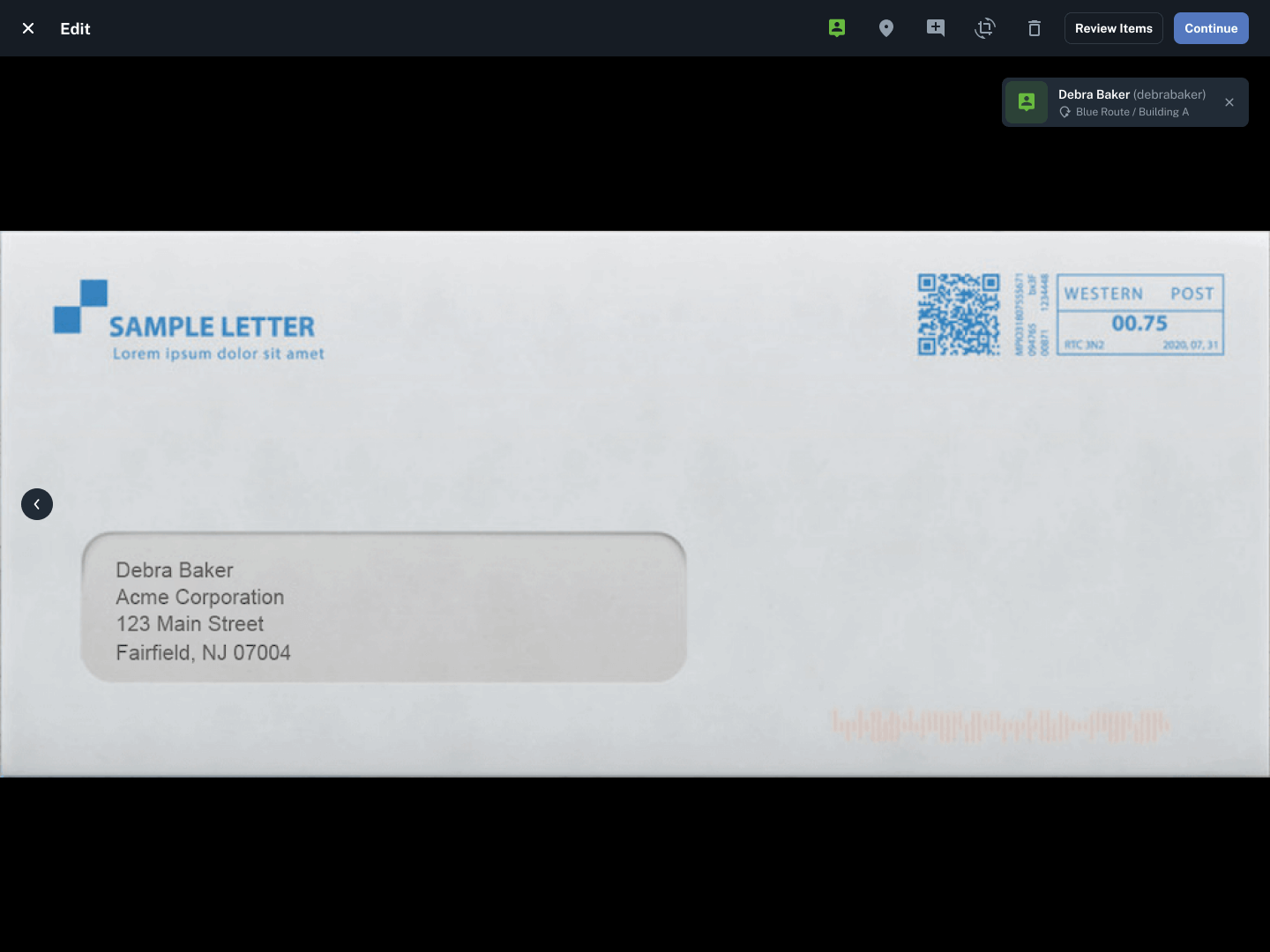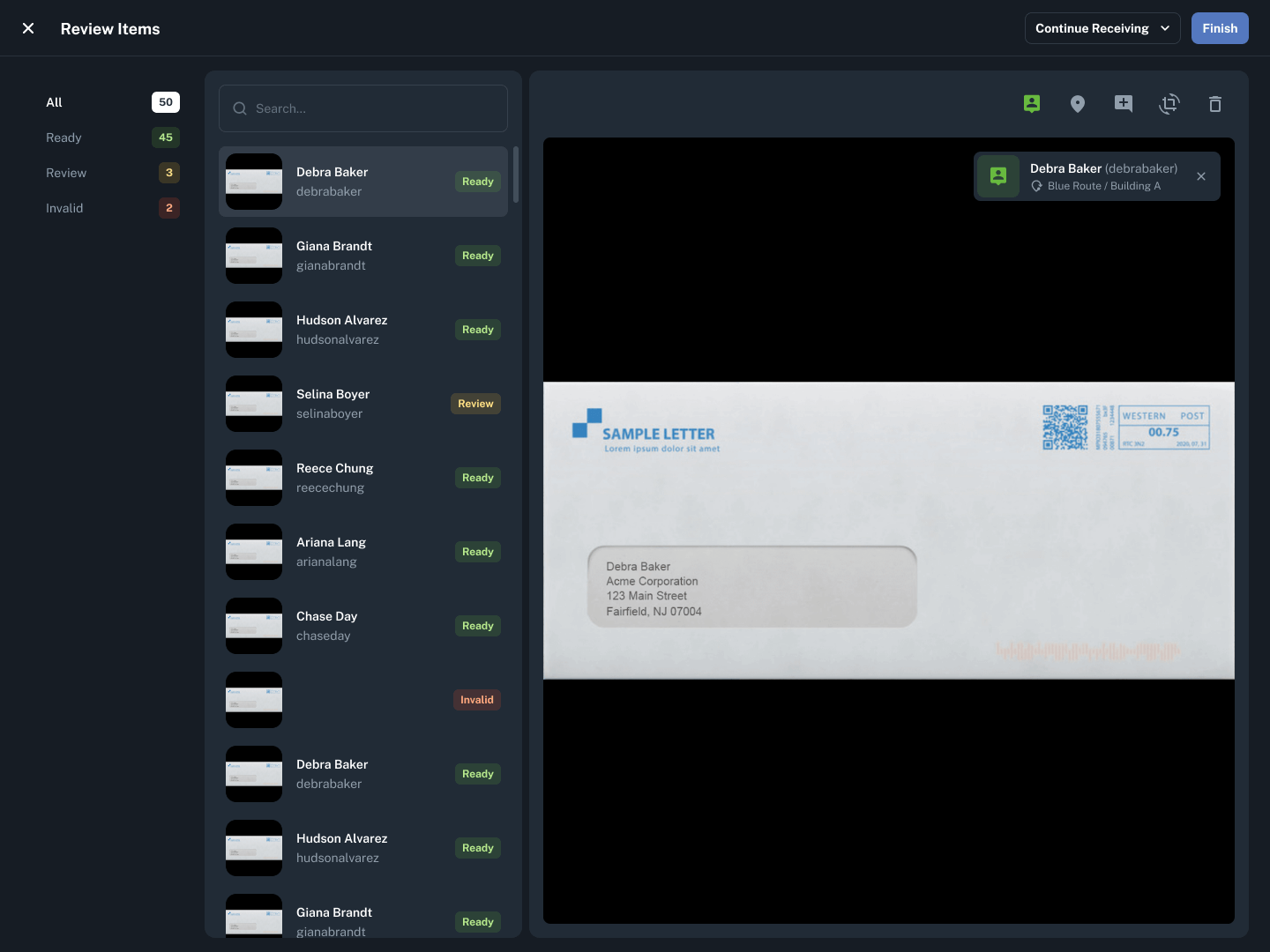In Received Digital, a recipient’s delivery information consists of the Location that recipient is assigned to as well as the Routes that Location is on. Once Locations and Routes have been configured by a user with the Admin role, this delivery information can be used in two ways:
- It can be used to help you sort items as you receive them in order to prepare for delivery.
- It can be used to make fulfilling delivery requests easier as you progress through your route.
Using delivery information to sort items when receiving
As you’re receiving items, you may way to sort them by Location or Route in order to prepare them for delivery. This delivery information becomes available to you as soon as the item is successfully assigned to a recipient. Here’s where you can find it:
If you’re capturing images with the Single capture method, you can click the thumbnail in the bottom left corner to get to the Edit page for a particular item. Once the item is assigned, the recipient’s Location will appear under their name in the assignment message. If that Location has been added to any Routes, the Route names will appear before the Location.
The same assignment message appears on the Review Items page.
Using delivery information to deliver items
As you progress through your route to deliver items to recipients, it’s helpful to be able to pull up all the items that need to be delivered to a particular Location so that you can mark them as delivered all at once.
To do this …
- Under the Mailroom section in the left menu, click Pending Requests.
- Click the Deliver tab within the table to see all items that need to be delivered. The Location filter will appear to the left of the search bar.
- Select the Location you are delivering to and the table will be filtered so only items that need to be delivered to that Location are shown.
- Click the checkbox in the table header to select all items in order to fulfill delivery for all of them at once.