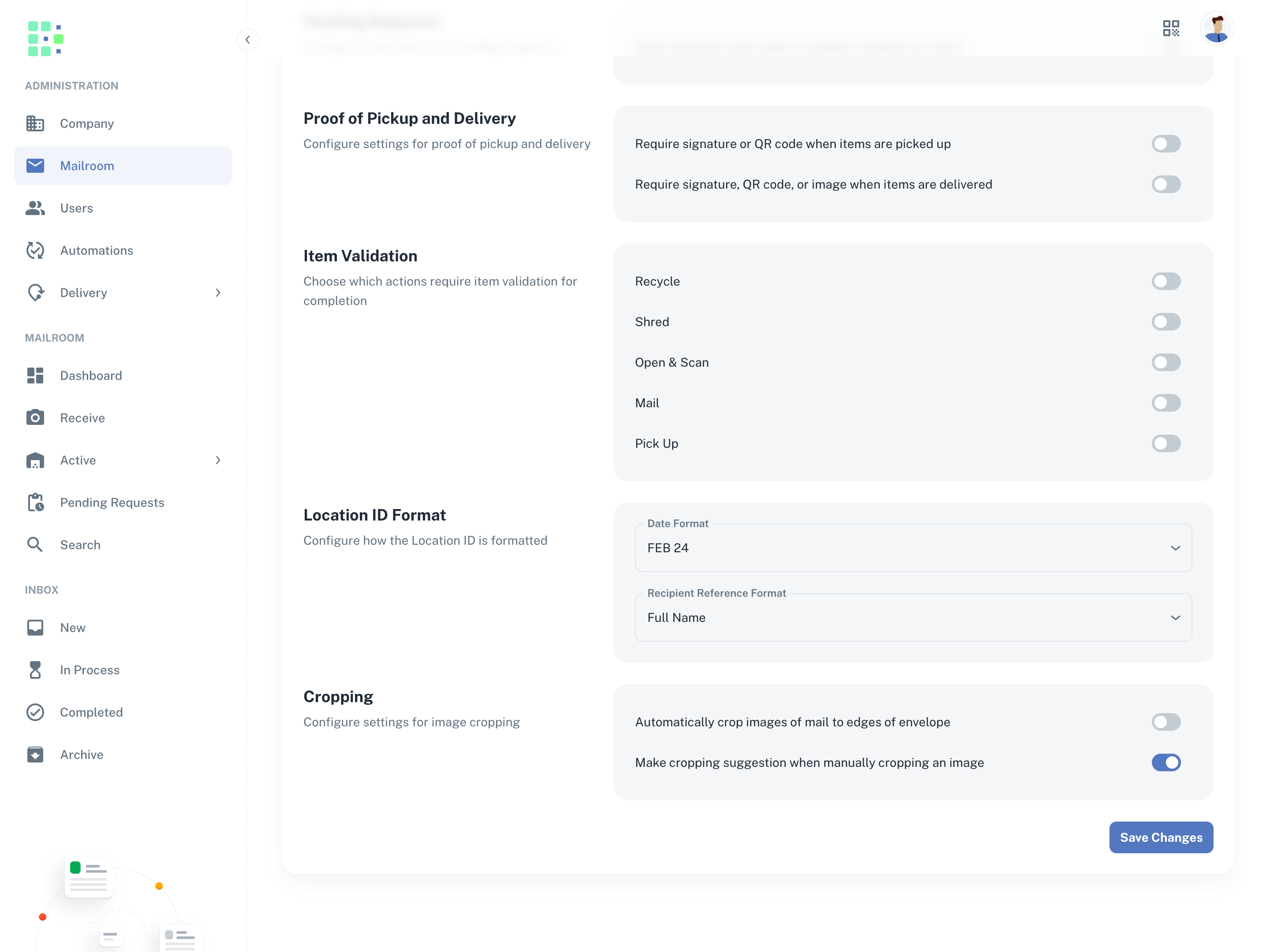In Received Digital, there are a couple settings related to image cropping that are adjustable by users with the Admin role. To find these settings …
- Under the the Administration section in the left menu, click Mailroom.
- Navigate to the Settings tab, and scroll to the bottom.
Here you will find two different settings related to cropping. Read below for an explanation of each.
Automatically crop images of mail
The first cropping setting controls Auto-Crop, allowing you to choose whether or not Received Digital automatically crops your images of mail.
When enabled, Received Digital will use its computer vision technology to determine where the edges of the envelope are in the image, and it will automatically crop the image to those edges.
When receiving items, a progress indicator will spin around the crop icon when Auto-Crop is working. Once finished, the image will automatically update with the cropped version.
Make cropping suggestion
The second cropping setting allows you to choose whether or not Received Digital makes a cropping suggestion when you manually crop any image.
If this setting is enabled and you enter cropping mode on any image, Received Digital will try to guess how you might want the image cropped, and it will automatically align the cropping markers to this suggestion.
To make its suggestion, Received Digital finds the edges of the envelope, piece of paper, or label that you have imaged.